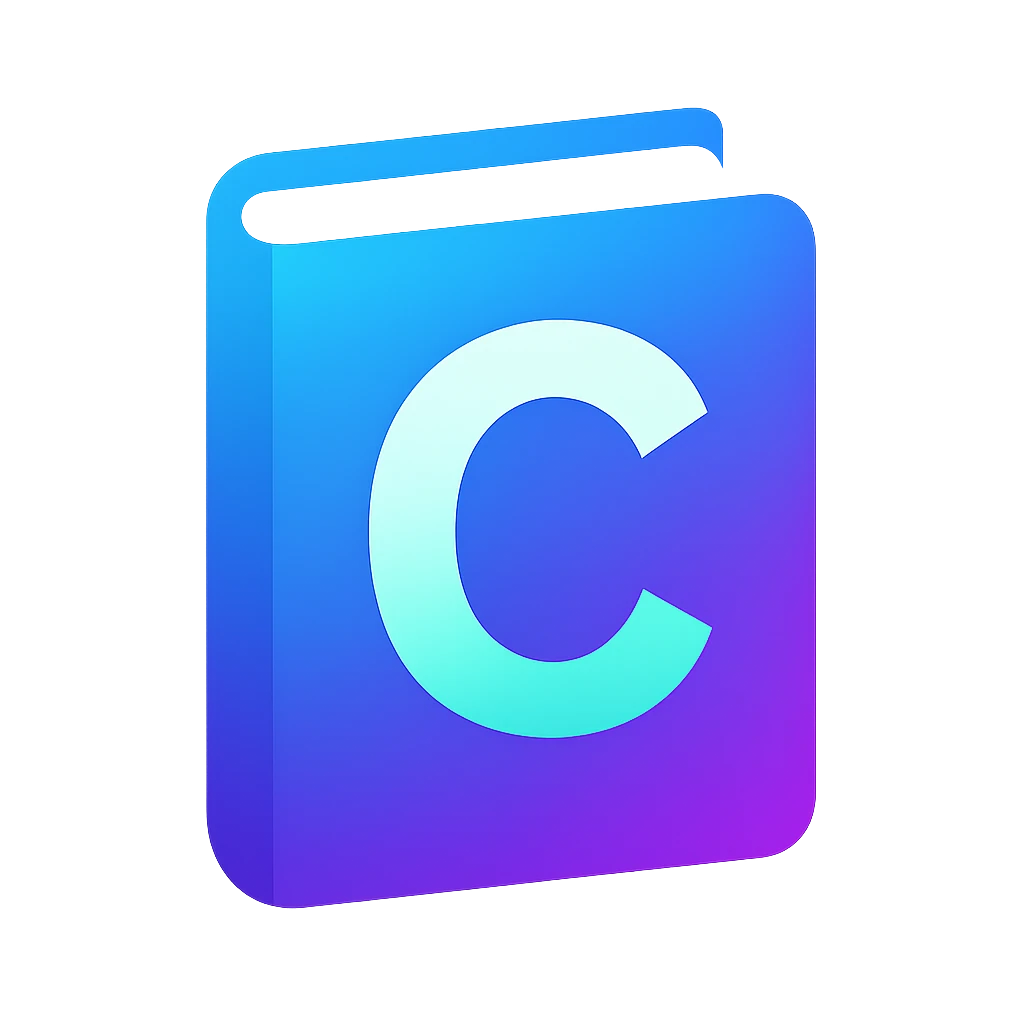Editor#
In the following I list the steps to setup an environment based on VSCodium, which is based on the popular text editor Visual Studio Code (VS Code). The following instructions should also work with VS Code, though.
Even both are open source, I prefer VSCodium, because the default extension store used by VS Code (Marketplace) contains popular extensions by Microsoft that may only be used with VS Code. For example GitHub Copilot is only available for VS Code.
A text editor is not enough to create programs executable by our computer. Along with the text editor we will install additional tools like compiler, language server etc.
For the following tutorial I used a computer with an Intel x86-64 bit processor with Windows 11 OS build 26100. This information can be found to System Information.
Even I tried to cater for other processors and OSs, I did not test the steps on other hardware/OS, which I don’t have access to.
If the following steps do not work out for you, we can find a solution in the class. If you miss something in the steps or found an error, please create an issue or a pull request to help other students.
Download & installation#
winget install vscodium
Refer to these instructions.
winget install Microsoft.VisualStudioCode
brew install --cask visual-studio-code
Customizing the editor#
When you run for the first time, you should see a walkthrough for getting started.
First pick a theme that fits your environment and your taste. A study found out that a light theme is best in a well-lit environment during the day, and dark during the night.
I like
Solarized Light, because complete white strains my eyes. You can find it when you click onBrowse Color Themesbutton orSee more themes.After choosing your theme you should see a ✅ beside
Choose your theme.We will leave the walkthrough without visiting other steps. We will setup other tools when we need them to understand why we need them. Click on
Go Backon the top left corner of the tab to discard the walkthrough window. You should see theWelcometab.
Creating and opening a new folder#
Now we will write our first program. For each program we will code, we will use a single folder. During the semester you will write also many other programs. So think about where you will place your folder.
Tip
My recommended directory structure is:
📁 your-home-folder
├── 📁 uni
├── 📁 25WS
├── 📁 cprog
├── 📁 code
├── 📁 hello
├── 📁 pi-estimator
├── 📁 ...
hello and pi-estimator are individual C projects.
Now we will create the folder hello for our first program.
On the
EXPLORERtab, click onOpen Folder. The file explorer should pop up.Create the folder structure that you like as we discussed before and then
hello.In the file explorer, click on
helloand thenSelect folder. A new window should pop-up with the titleDo you trust the authors of the files in this folder?.We can trust the folder, because there is nothing we should be suspicious of. You can read about trust here.
Tick the box for
Trust the authors of all files in the parent folder 'code'and click onYes .... You should see your folder open but empty on theEXPLORERtab on the left.Hover or click with your mouse on the
EXPLORERtab on the left. You will see the icons,
,
,
.
Click on
New File.... A file name prompt will be activated.Enter
main.c. In C, the root source file is namedmain.cby convention. Why? You will understand in the next steps. After the promptmain.cwill be opened in a new tab.One of the most basic things we can do with a program is to output some characters to us — this is a way of communication between the program and us. Let us do that. Write the following code by hand to get the feeling of different symbols used in C language syntax.
Tip
Consider using the US keyboard layout for programming. Many symbols like
#,<,[,;,:are easier to access.#include <stdio.h> int main() { puts("Hello!👋"); }
Before you save, pay attention to the
main.cin the tab’s title. You should see a full circle similar to ⚫. This means that the file is not saved. Now save it using Ctrls. The circle should turn to a cross mark similar to ❎.
We have written code to control the behavior of a computer. This is called source code.
Running source code using the terminal#
Let us try to execute our code. We usually start programs by double-clicking on them in the file explorer. We will use another approach — using the terminal.
Press CtrlShift`. A new window should open in the bottom of the editor with
TERMINALactivated.On Windows it should show something similar to:
PS C:\Users\user\...\hello>
To execute it, write:
./main.c
and press Enter. What happened? Did you see any output, e.g., Hello!?
on Windows: You will probably see that the operating system focus changes again to the editor tab with
main.c— the same behavior that you would expect when you double-click on the file.on Linux, macOS: You will probably see an error message that you don’t have the permission to execute the file.
main.c is a source code and is in a human-readable format. It is not meant to be executed by the computer. Computer only understands machine code, so we have to translate our code first.
Why did we use a terminal to start our program, which feels primitive compared to a more graphical interface? Reason: In this course we will focus on programs that input and output data using a text terminal, or in short terminal and creating programs for the terminal are less complex than programming a graphical program as a beginner.
![skinparam packageStyle rect
package "Text terminal" #DDDDDD {
rectangle keyboard as K
rectangle display as D
}
rectangle program as P
' Layout positioning
K -[hidden]down-> P
D -[hidden]down-> P
K -> P : input
P -> D : output](../_images/plantuml-f0b018ac943ebd3f0f6e509041dddd1afa1c482f.png)