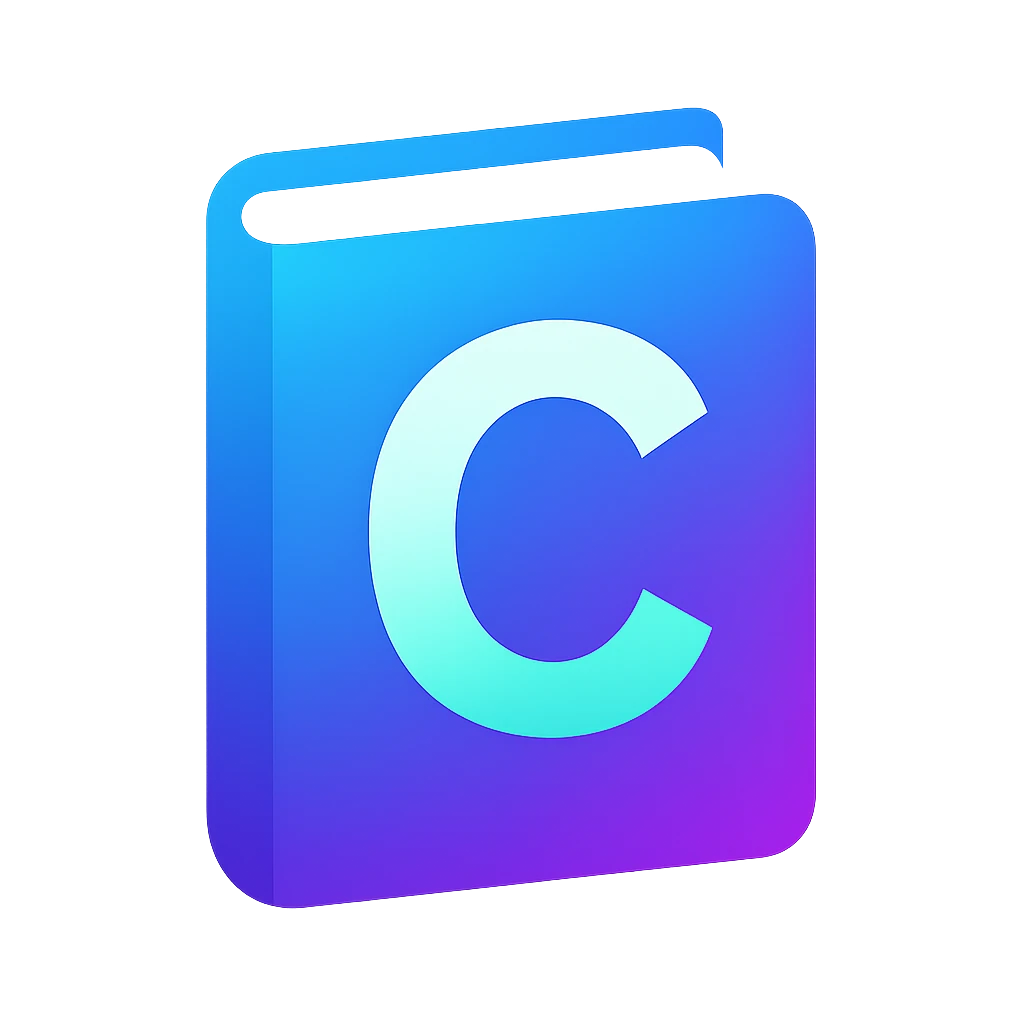Appendix#
Manual download and install of the editor#
Go to vscodium.com/#install.
Click on
Download latest release. You will be redirected to the GitHub repository of VSCodium. You will see installation packages categorized in processor architecture, operating system and package type.Scroll to your processor architecture, e.g.,
x86 64 bits,ARM 64 bits.For Windows: download
User Installer.For macOS: download
.dmg.
Run the installation package. The default installation settings should work. When you finish the installation VSCodium should be launched.
Editing the environment variable path#
To add the LLVM binary folder to the path of your environment to make its tools available on every command prompt:
Windows:
Open start menu and open
Edit environment variables for your account.Environment Variableswindow should pop up.In
User variables for user, edit the variablePath.Click
New.Find the binary folder of the tool that you install and enter it, e.g.,
C:\Program Files\LLVM\binClick
OK.Edit environment variablewindow will be closed.On the
Environment Variableswindow, clickOK.
macOS: TODO, did not test
Open a terminal. A terminal should show up with the current working directory set to your home folder.
type:
open .zshrc
An editor should show up opening the configuration for
zsh, the default shell program in macOS.Modify path variable by prepending it with the path that you want to add. For example to add
/new/path:export PATH="/new/path:$PATH"
Save the file.
Warning
Changing environment variables like path does not affect running programs. Restart the programs which need to see the path change.
VS Code telemetry#
VS Code sends data to Microsoft (also called telemetry) as default which can be opted out. In VSCodium telemetry is disabled.